Email Template User Manual
Overview
As an admin, you can add a new email template to the project to map it to the project and assign the client as the recipient for sending emails.
Steps to Add an Email Template
Steps
-
Navigate to the Project Page
-
Click on the Project Management icon from the sidebar.
-
You will be redirected to the Project Page.
-
Click the Projects option from the Sidebar Page.
-
You will be redirected to the Project Page again.
-
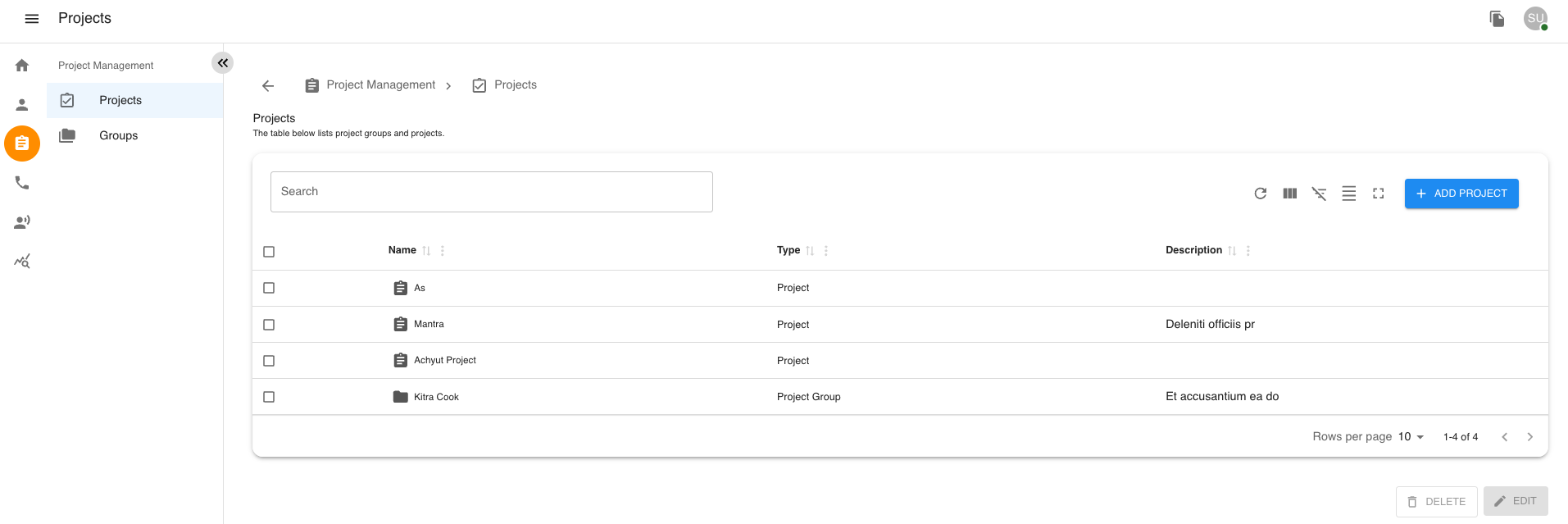
-
Select a Project
-
Click on the first row from the Project Table.
-
You will be redirected to the Project View Page.
-
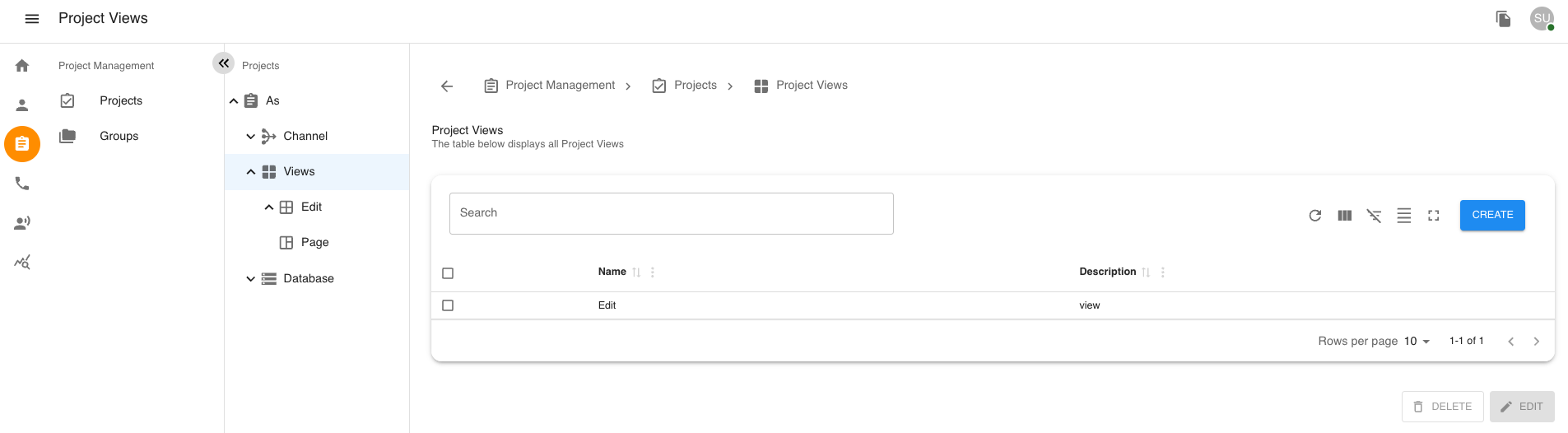
-
Access the Email Template Page
-
Click on the Channel option in the sub-sidebar menu from the Project Table.
-
Click on the Email option in the sub-sidebar menu from the Project Table.
-
You will be redirected to the Email Template Page.
-
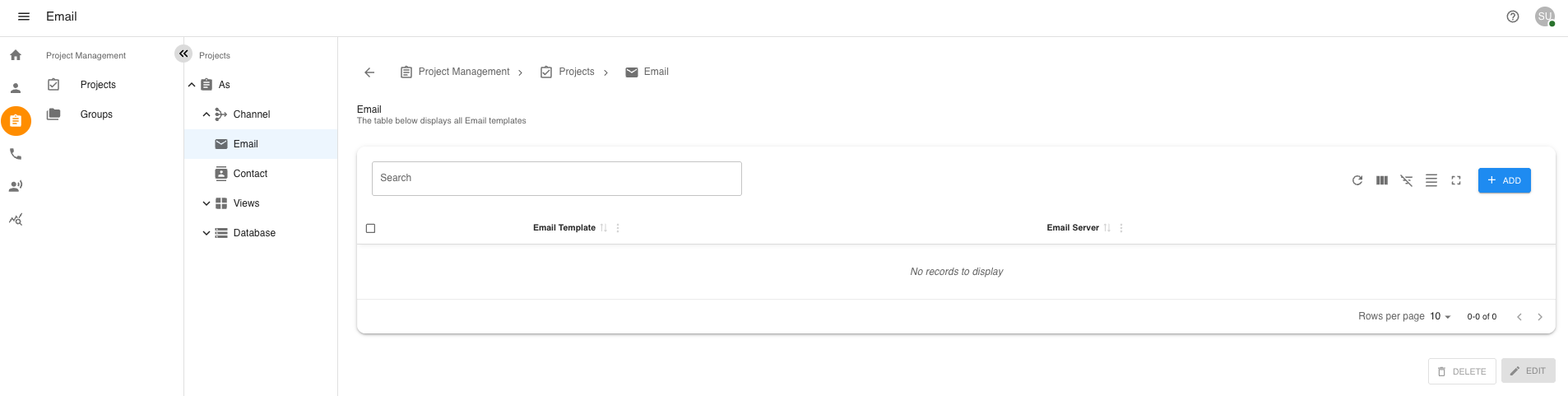
-
Add a New Email Template
-
Click on the Add Email Template button.
-
You will be redirected to the Add Email Template Page.
-

-
Fill in the Email Template Form
-
Fill the Add Email Template Form with valid data.
-
Click the Next button on the Add Email Template Page.
-
Fill the form with the required message.
-
Click the Next button again.
-
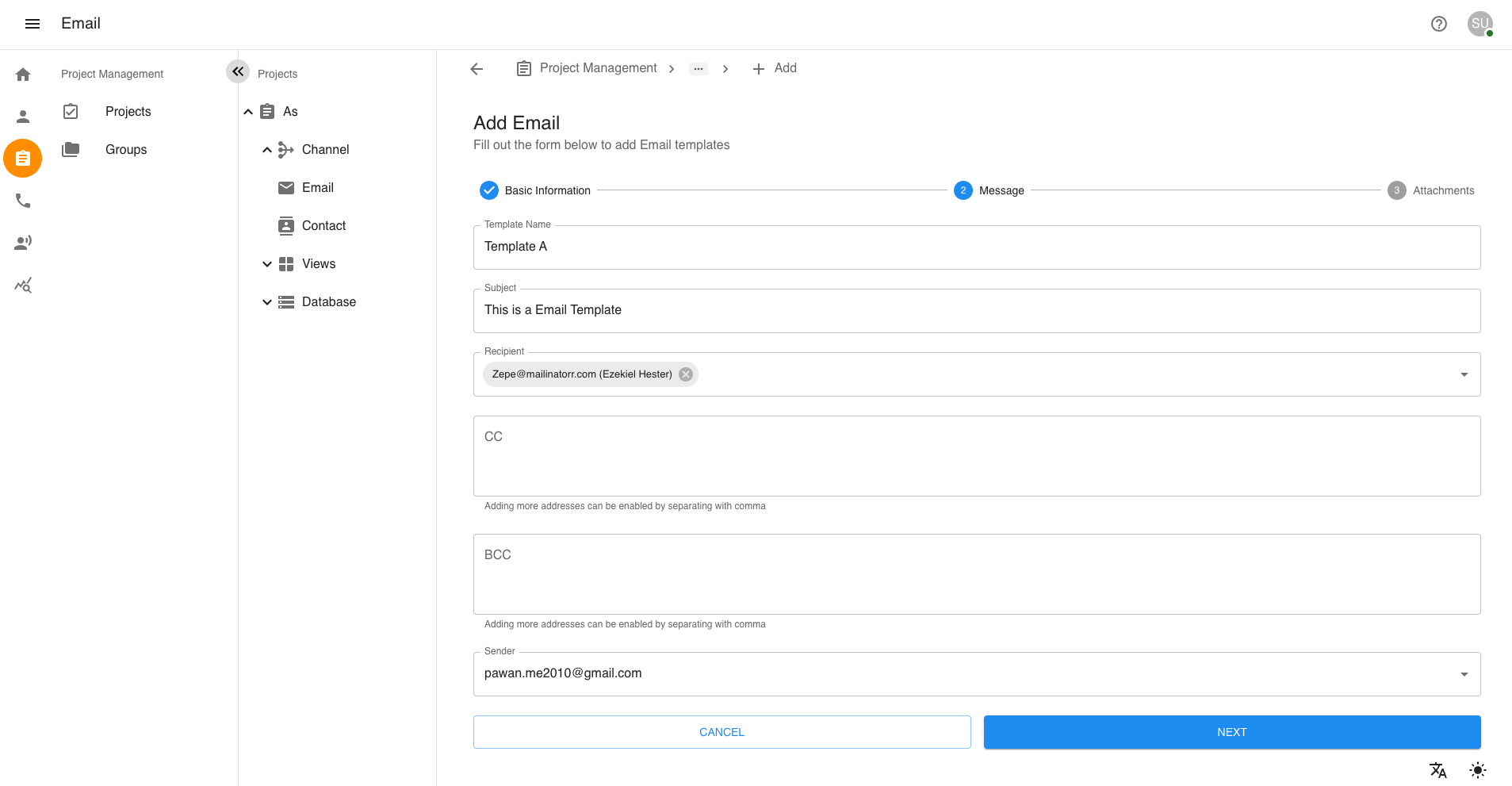
-
Create and Validate the Email Template
-
Click the Email Template Create button.
-
Check the Add Email Template Form Validation.
-
You will be redirected back to the Email Template Page.
-
Steps to Edit an Email Template
-
Navigate to the Email Template Page
-
Follow the steps for accessing the Email Template Page.
-
-
Edit an Existing Email Template
-
Select the checkbox for the email template to edit.
-
Click the Edit Email Template button.
-
Update the Email Template Form with valid data.
-
Click the Next button and update the message.
-
Click the Next button again.
-
Click the Update Email Template button.
-
Steps to Delete an Email Template
-
Navigate to the Email Template Page
-
Follow the steps for accessing the Email Template Page.
-
-
Delete a Single Email Template
-
Select the checkbox for the email template to delete.
-
Click the Delete Email Template button.
-
Confirm the deletion.
-
-
Delete Multiple Email Templates
-
Select multiple checkboxes.
-
Click the Delete Email Template button.
-
Confirm the deletion.
-