User Manual for Authentication Page
1. Introduction
This document provides a detailed guide on how to use the authentication page for signing in to the system. Users need to enter their credentials to access their accounts.
2. Accessing the Login Page
To access the authentication page:
-
Open a web browser.
-
Enter the URL of the application.
-
The login page will be displayed.
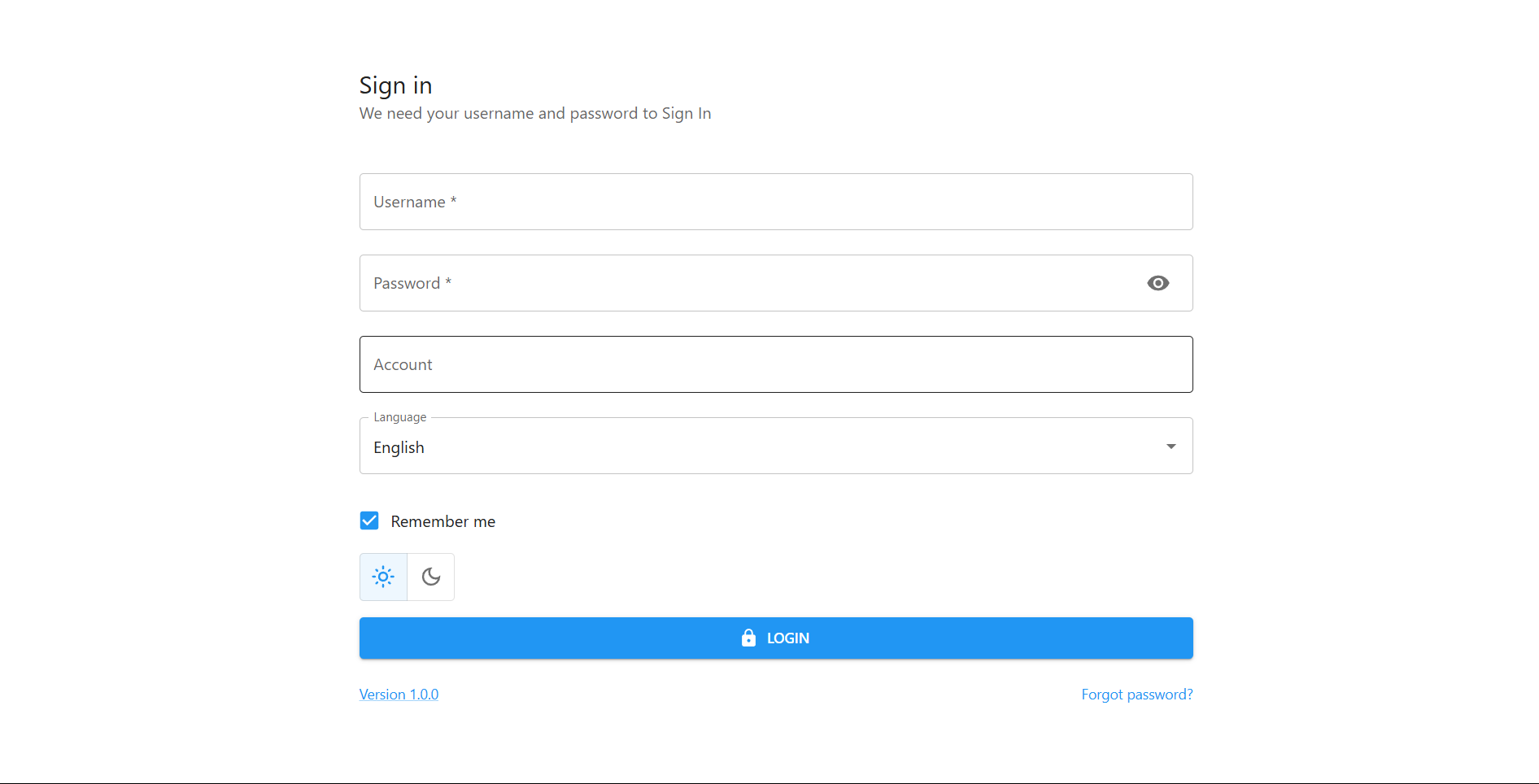
3. Fields and Features
The authentication page consists of the following fields and options:
4. Logging In
To log in:
-
Enter your Username.
-
Enter your Password.
-
Provide the Account details (if required).
-
Select a Language.
-
Click on Remember Me if you want to save your login credentials.
-
Click the Login button.
If the entered credentials are correct, you will be redirected to the application dashboard.
5. Forgot Password
If you forget your password:
-
Click on the Forgot password? link.
-
Enter your registered email address to receive a reset link.
-
Check your registered email for the reset link.
-
Follow the instructions to reset your password.
-
Enter the One-Time Password (OTP) sent to your email.
-
Create a new password and log in again.
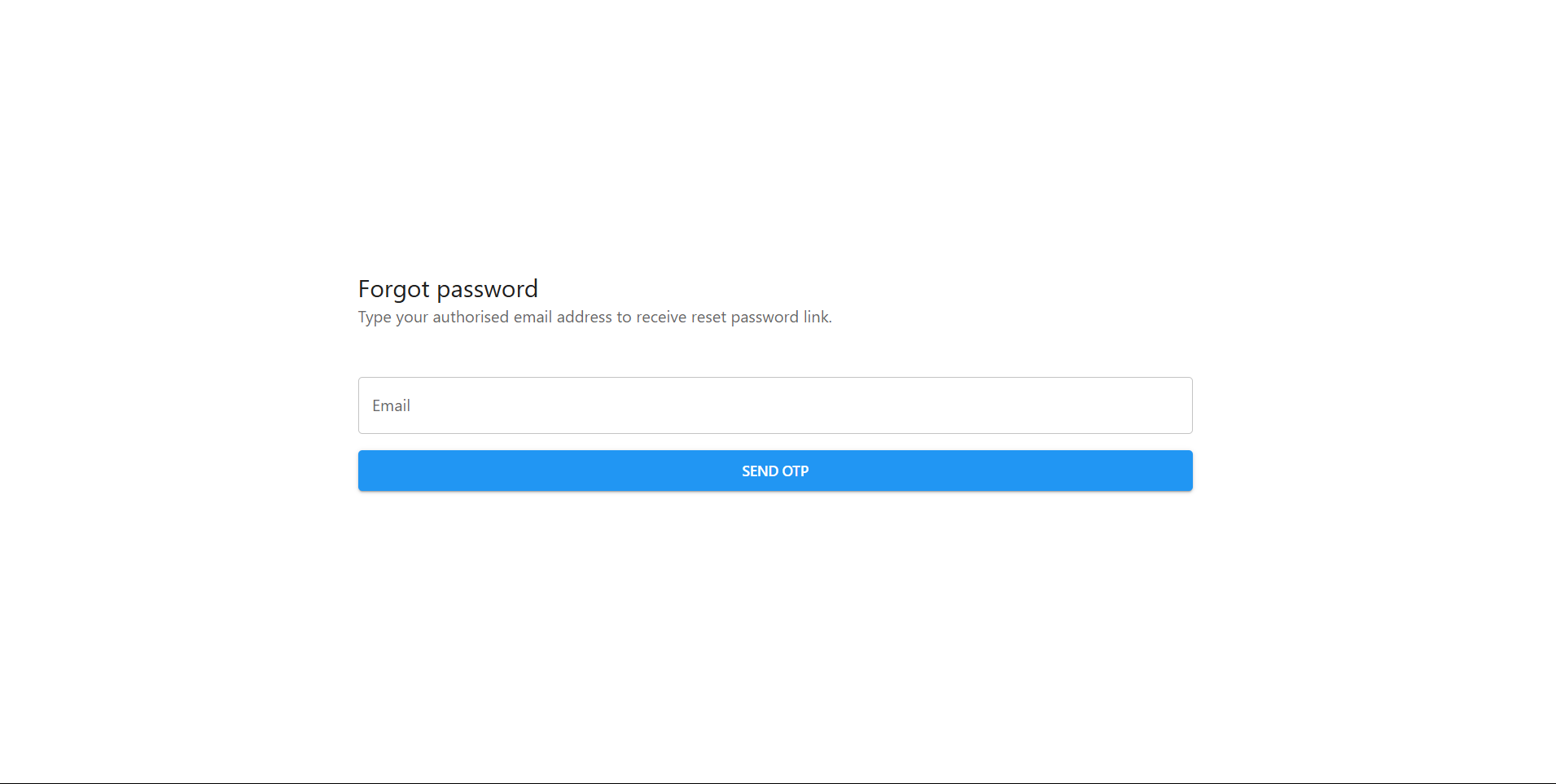
6. Troubleshooting
-
If you receive an "Invalid Username or Password" message, ensure that:
-
You have entered the correct credentials.
-
Caps Lock is off while entering the password.
-
Your internet connection is stable.
-
-
If you are unable to log in, contact the system administrator for support.