Adding an Email Account
Steps to Add an Email Account
-
Login as Superadmin:
-
Log in as the superadmin.
-
Go to the dashboard page.
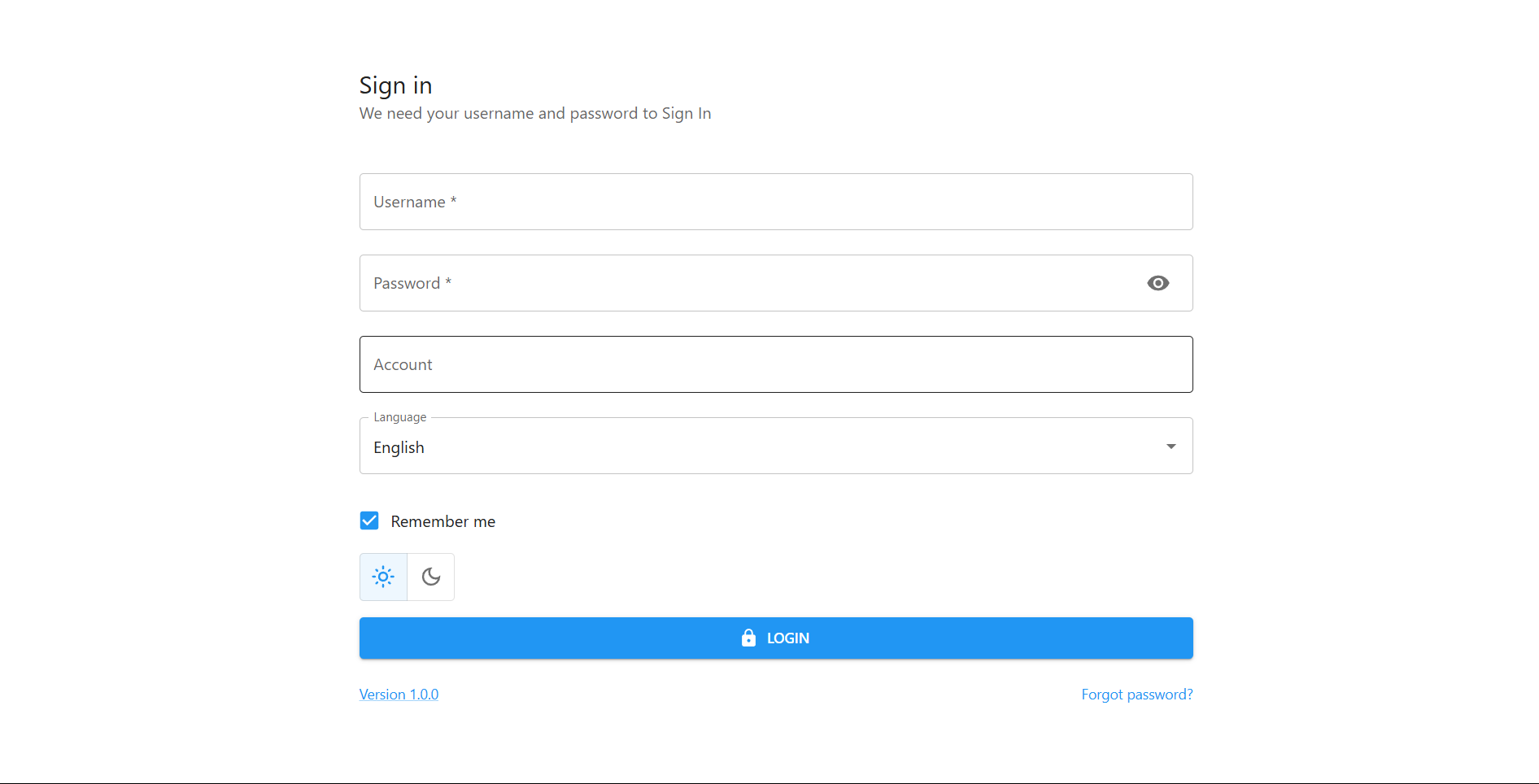
-
-
Navigate to Calendar Management:
-
Click on the Calendar Management icon from the sidebar.
-
You will be redirected to the Calendar page.
-
-
Navigate to Email Account Management:
-
Click on the Email Account option from the sidebar.
-
You will be redirected to the Email Account page.
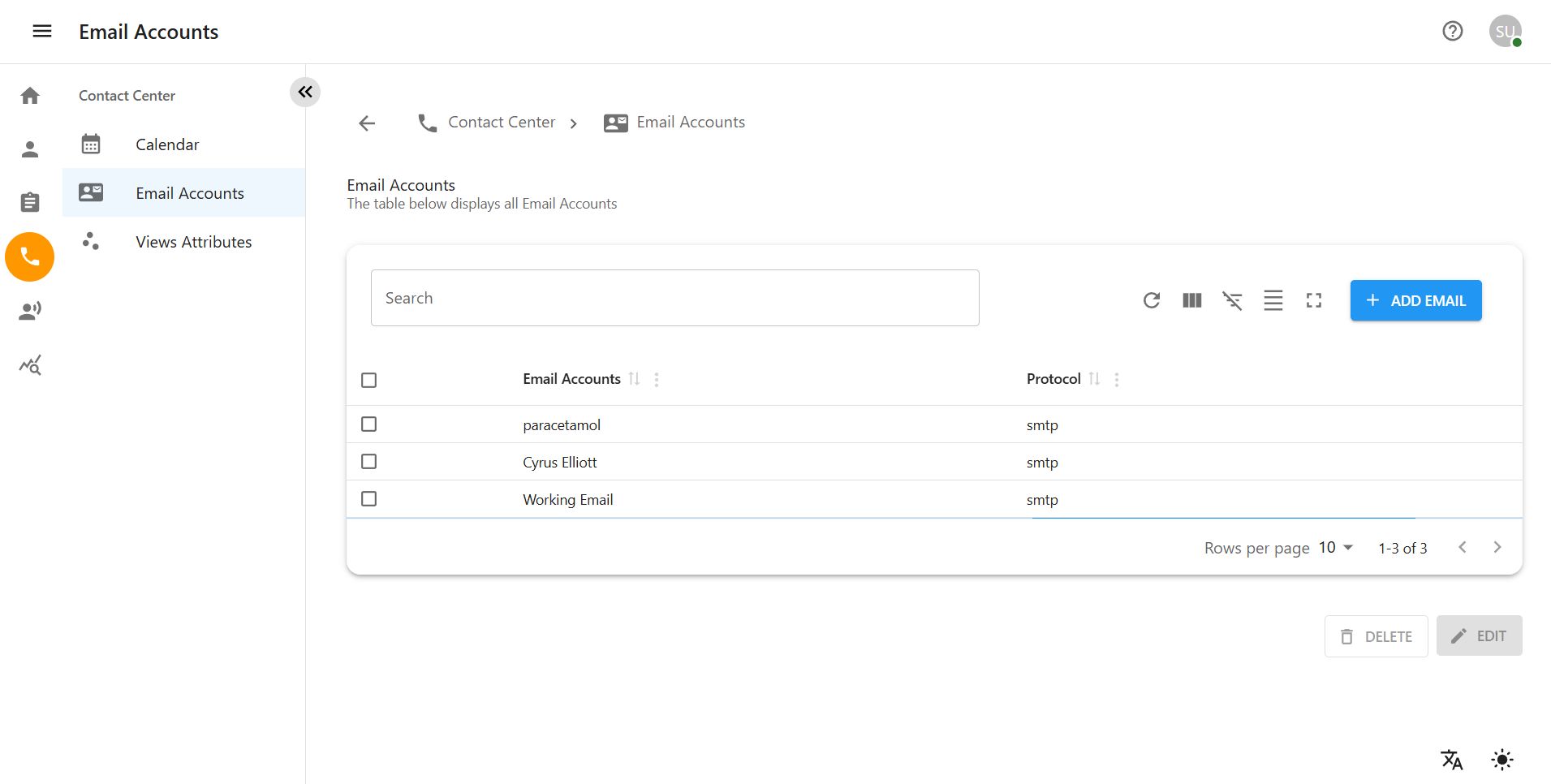
-
-
Add a New Email Account:
-
Click the Add Email Account button.
-
You will be redirected to the Add Email Account page.
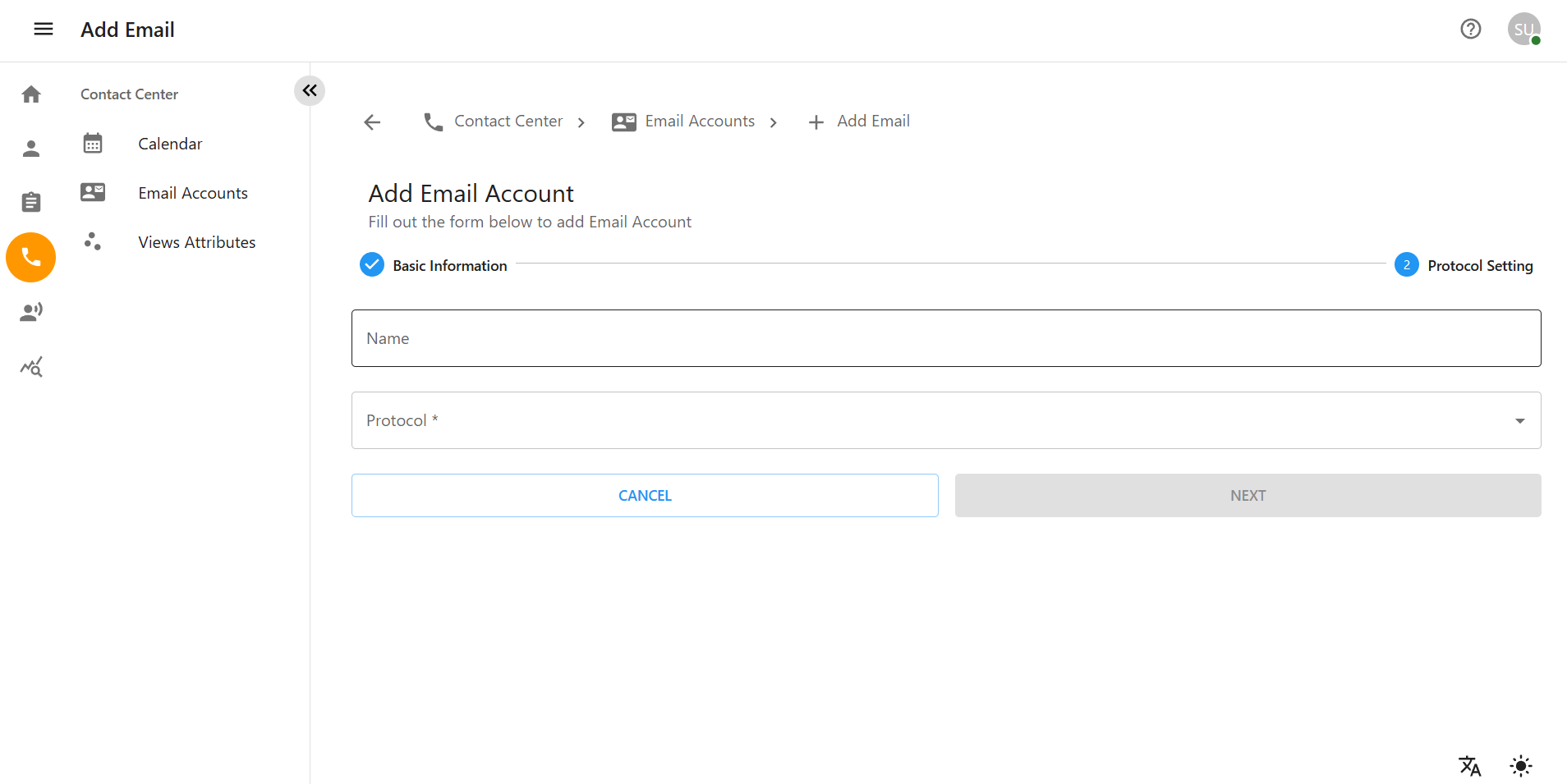
-
-
Fill in Email Account Details:
-
Enter valid data in the Email Account form.
-
Click the Next button to proceed.
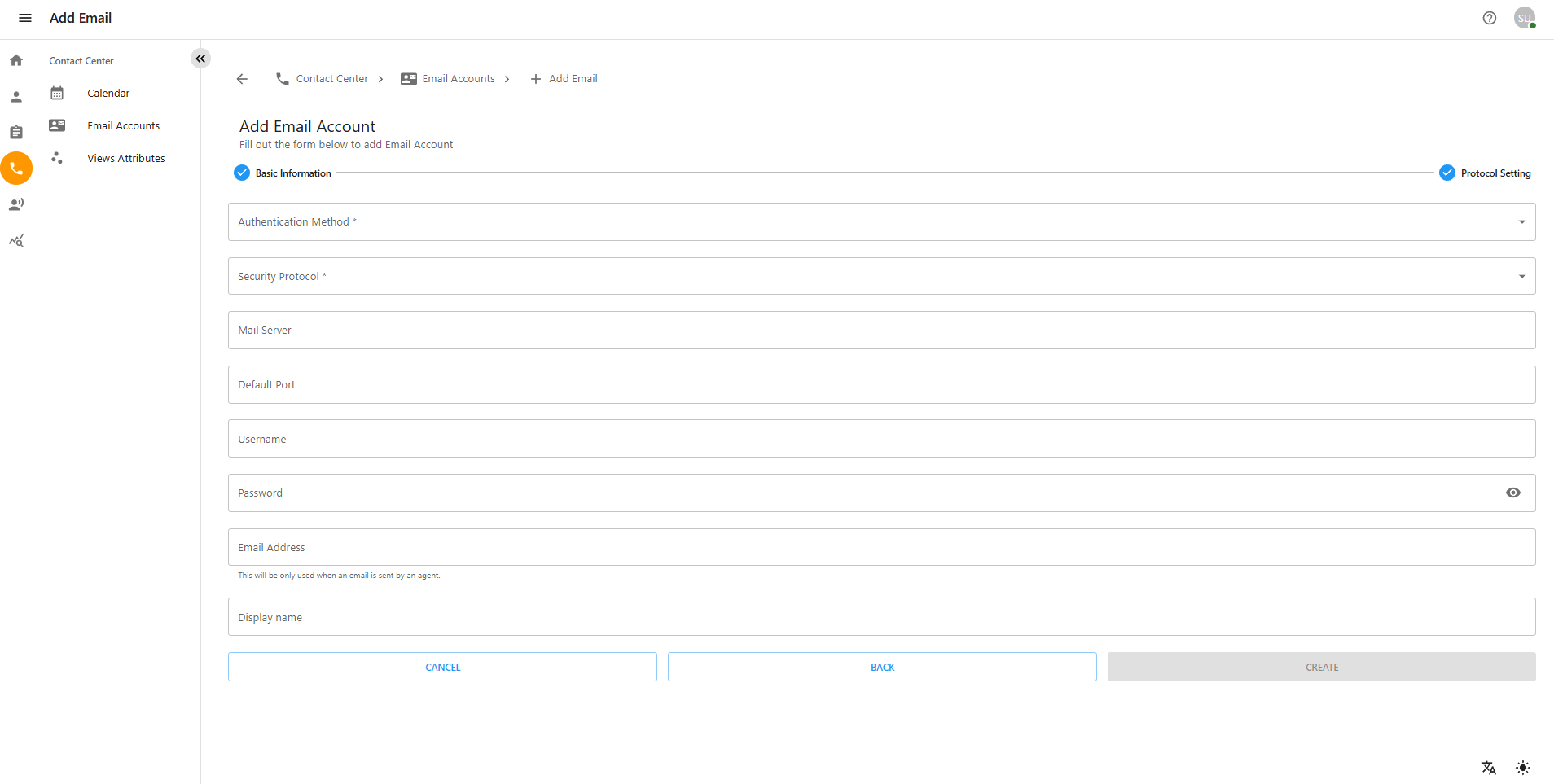
-
-
Configure the Email Account:
-
Enter valid data in the Email Account Configuration form.
-
Click the Email Account Create button.
-
-
Validation and Completion:
-
Verify the form validation.
-
You will be redirected back to the Email Account page.
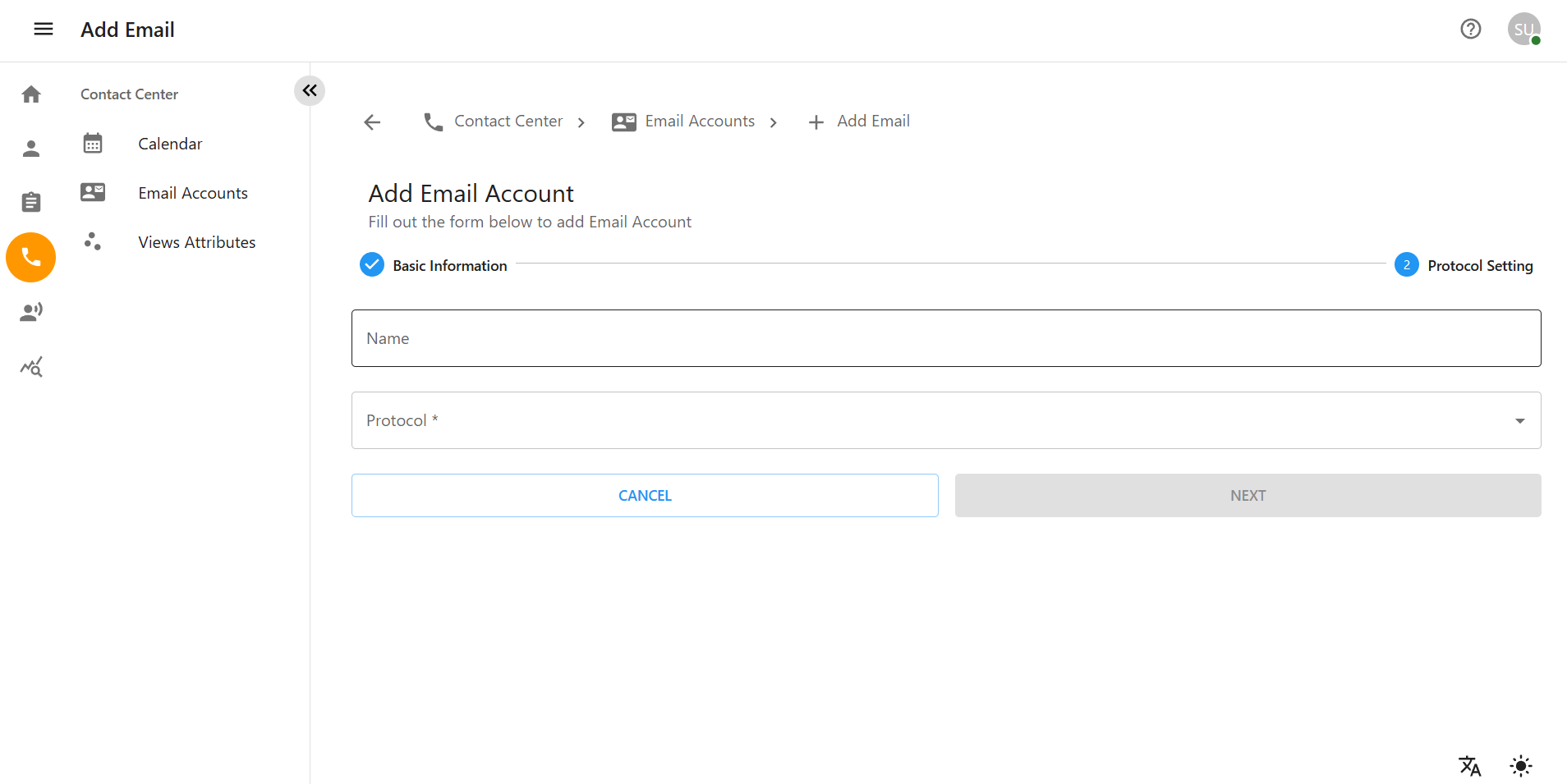
-