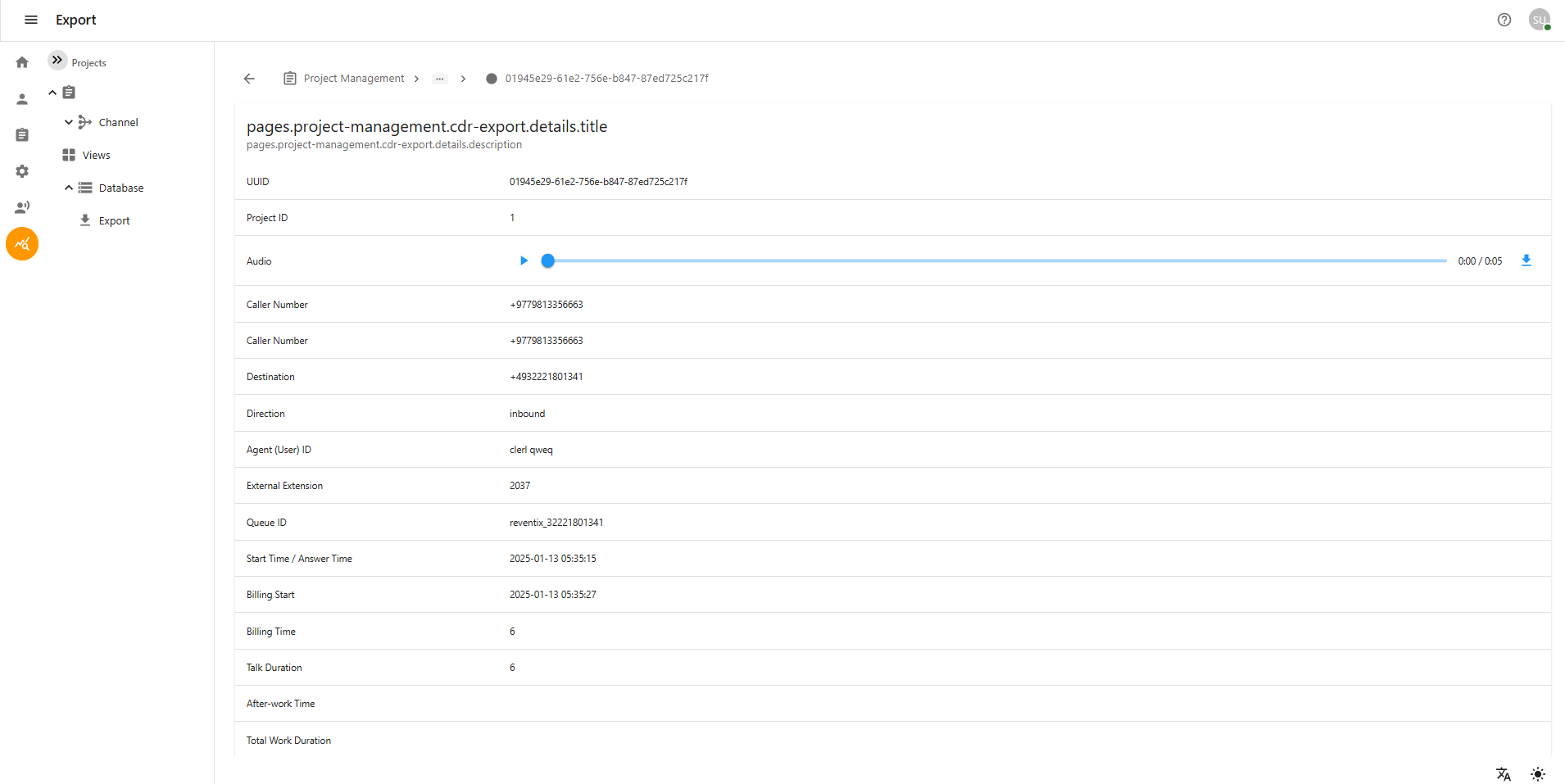Report - User Manual
The Exporter feature is an essential part of the application that allows users to view and export call data and project details directly from the dashboard.
Accessing the Exporter
-
Login to the system dashboard.
-
From the Dashboard, click on the Reports icon located on the navigation menu.
-
You will be redirected to the Reports Page.
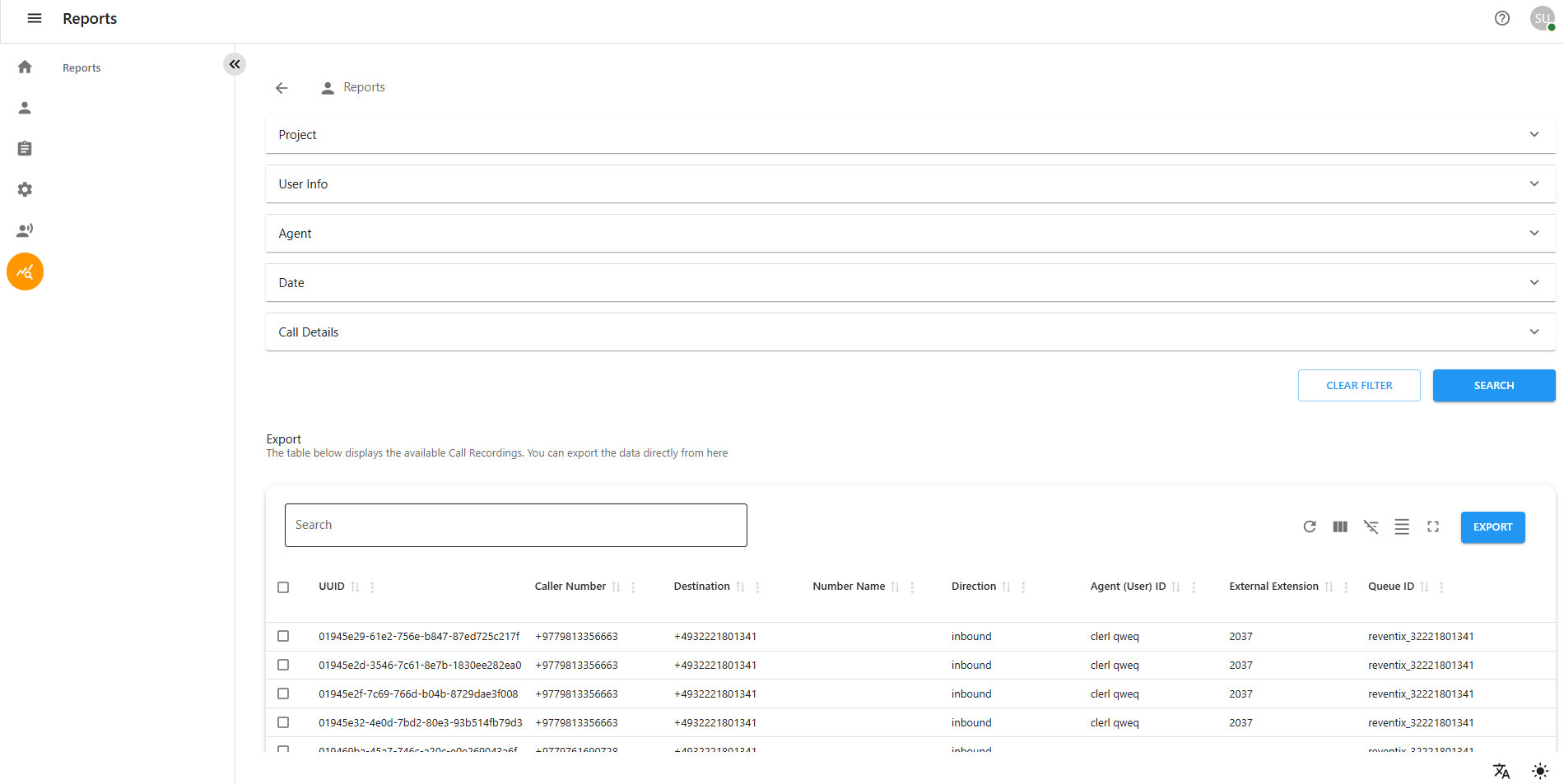
Manual Sections within the Report Page
-
Reports Page Inside the Reports Page, you can access and add manual entries or documentation related to the following areas:
-
Project Name Provide the name of the project associated with the report.
-
User Information Include relevant information about the user, such as user ID, name, role, or activity details.
-
Agent Details Agent Details contains data about call center agents. This section provides detailed information related to individual agents and their associated teams.Inside the Agent Details section, there is a feature to search for teams and view team members within those teams.
-
Date Specify the date related to the report or entry.
-
Call Details Describes the call-related information, including call direction and Minimum talk time.
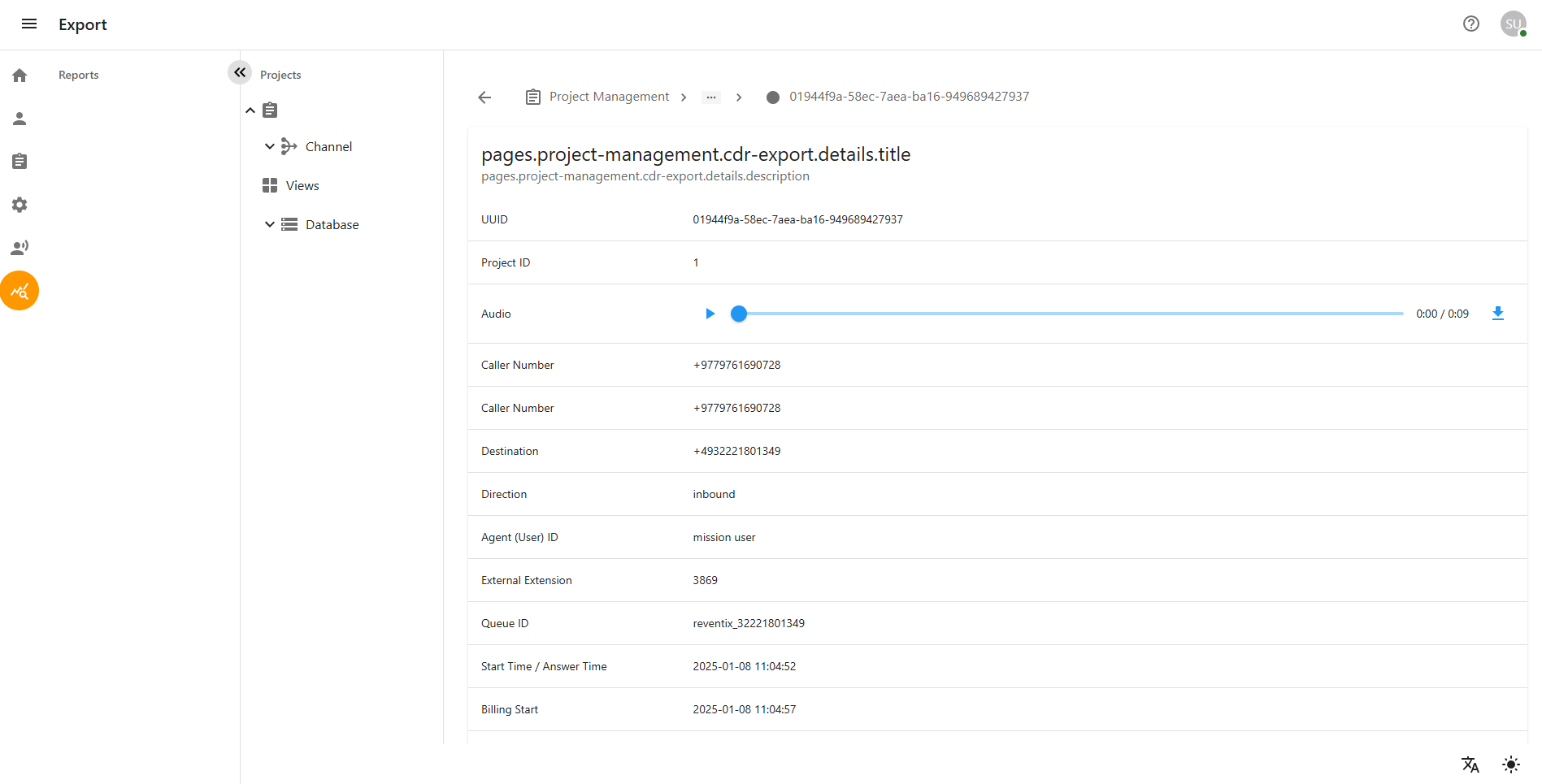
Call Record Table – Data Fields Description
The table displays the available Call Recordings.The Call Recordings section displays a table containing all available call records. Users can view and export the data directly from this table for further analysis or reporting purposes.
Each row in the table represents a single call, while the columns show various attributes related to that call. These attributes include:
-
A unique identifier for each call
-
Caller and recipient numbers
-
Call direction (inbound or outbound)
-
Agent details (name or ID)
-
Queue information
-
Call start and billing times
-
Talk direction and queue activity
-
Disposition or final status of the call
-
Information about whether the call was reached and how it ended
This table helps users quickly access essential call details, track agent activity, monitor call handling, and assess call outcomes.

Detailed Call Record View
Inside each UUID record, users can access detailed call information under pages.project-management.cdr-export.details.title. This section provides a complete view of the call data. From here, users can:
View all metadata associated with a specific call.
Download the associated call audio file.